Product Tour
Installation
Registration
FAQs
Logon
Each Divert user has his own directory at the webserver. Files downloaded by the user will be placed in his or her own directory. This logon process will identify the user of the session at the server.
On successful logon, you will presented with a DivertApplet session
interface. 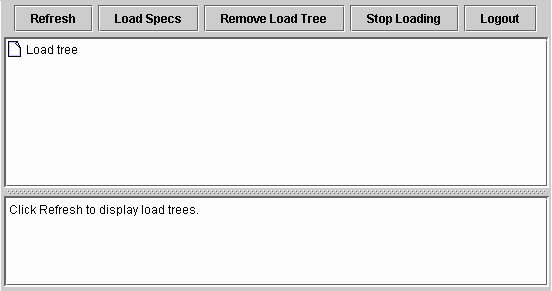
You will need to relogon if you browse to another location and click back button of your browser. To avoid this, open a new window to do your browsing.
Load Specs button
You enter your URL in Load Specs window. If this window is closed, click Load Specs button to open it.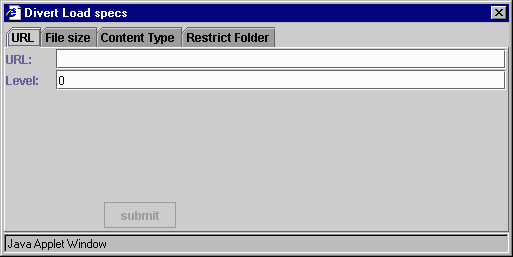
- URL
Enter your URL in this text field. Remember that your URL should begin with http://
You can also copy shortcut and use Control-V to paste it onto this text field. In addition to that you can drag and drop hyperlink to this text field. - Level
Level indicate how many levels of HTML document you want to navigate. Each click at a hyperlink represent one level.
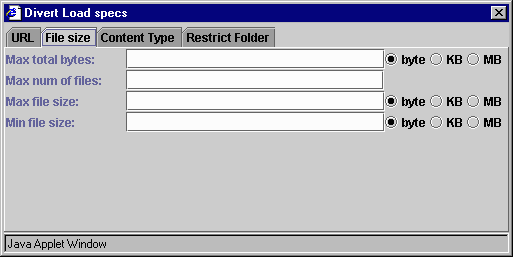
- Maximum total bytes
You can limit the sum total of all files download when you have limited hard disk space. - Maximum Number of files
You can limit the number of files for this Load Specs here. - Maximum file size
You can limit the maximum size of downloaded file. This is only effective when the webserver provide the content length of the file. - Minimum file size
You can limit the mimimum size of downloaded file. File below this limit will not be downloaded. This is only effective when the webserver provide the content length of the file.
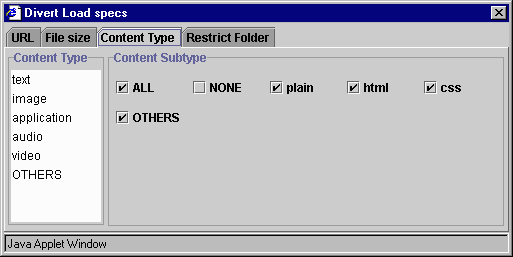
You can further filter your download by Content Type and Subtype of a file. Content Type and Subtype information are normally provide by webservers for each file they serve.
- Content Type filter
The list box on the left list the content types. When you select an item in this list box, the Content Subtype Checkboxes on the right will display the subtypes for the Type you selected. - Content Subtype Checkboxes
A check for a subtype means that the file with that subtype will be downloaded. To prevent download for a particular subtype, uncheck its checkbox.There are 3 standard checkboxes which are not subtypes. They are only facilities:
- ALL
Click ALL when you want to check all subtypes. - NONE
Click NONE when you want to uncheck all subtypes. - OTHERS
Subtypes not listed the in checkboxes are grouped under OTHERS. When OTHERS checkbox is checked, files with subtype not listed will also be downloaded.
- ALL
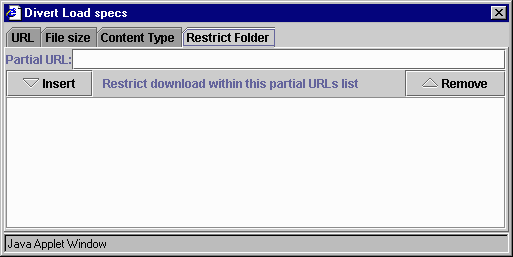
You can restrict the download by specifying a list of partial URLs. URL will only be download when it matches one of the partial URL in the list. When the list is empty, there will be no restriction.
- Insert
Click to insert Partial URL to the list. - Remove
Select a Partial URL in the list, then click Remove to remove it from the list.
Load Tree
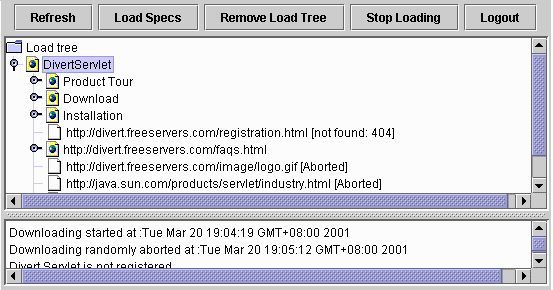
Images within a HTML document are downloaded together with the HTML document. These are shown as branches in the Load Tree. There can be many level of branches when hyperlink points other HTML documents. The Load Specs level limit specify how many level the download will go.
Users can only see their own Load Trees. Load Trees are stored at the user's directory (see Logon). Users can share userid in order to see the Load Trees within a 'group'.
There are various information on download status appended to each line in the Load Tree.
- [ Recurrence ]
URLs that occur many times within a Load Specs are loaded only once. Subsequent occurence are marked [Recurrence]. - [ Previously Loaded ]
URLs loaded by previous Load Specs that are still up to date. - [ Skipped ]
These are URLs filtered out by the conditions you specified in Load Specs. The hyperlinks in the download files is not broken. They will remain pointing to the target files in the Internet. - [ Not Found ]
The webserver cannot locate this URLs. - [ Aborted ]
When you Stop a download, URLs yet to be loaded are marked [Aborted]. Downloading in unregistered installation could be randomly aborted. This is built-in feature to encourage shareware registration. If you dont register, you need to resubmit download multiple times until DivertServlet finally download all the files in the load tree. - [ > Max Level ]
These URLs exceed the level limit specified in Load Specs. The hyperlinks in the download files is not broken. They will remain pointing to the target files in the Internet. - [ Queued for Loading ]
These URLs are being queued for loading. DivertServlet process the URLs breadth first as oppose to depth first when taking URL from Load Tree. - [ NN.nn% ]
This URL is being downloaded. The percentage show how much of this URL is already loaded. - [ Connection error ]
Encountered connection error to the URL. - [ Create error ]
There is a problem creating the file on the disk. Probably no write permission to the folder on your user directory at server. - [ Read/Write error ]
There is a problem writing the file on your user directory. Probably no space left.
Refresh button
Load Trees are not automatically refresh to reduce traffic. Click Refresh button to refresh the Load Trees. Load Trees are also refresh when you remove a Load Tree.Remove Load Tree button
Load Trees shown on the top pane of DivertApplet is tree representation of files loaded with a Load Specs. These Load Trees are stored in the user's directory (see Logon). You should remove these Load Trees when you dont need them anymore. This will clear the space occupied by them in user's directory. It will also speed up Refresh (see Refresh button).Remove Tree do not remove downloaded files. You have to remove them by other means like FTP delete.
Stop Loading button
You can stop a download which is in progress. All URLs that are yet to be downloaded at the time Stop is requested will be marked [Aborted]Logout button
Click Logout button to terminate this user session. If you close the session by closing/exiting the browser, the user session at the DivertServlet will timeout by itself after a certain defined duration.Download Log
The log show among other things the start and end time for a Load Specs. To view a log, select the load tree for which you want its log to be displayed. When a download is randomly aborted in unregistered installation, the log will showDivert Servlet is not registered.You may resubmit the Load Specs to resume aborted download.